
%20(1).png)
September 27, 2016
Workflows in Microsoft Dynamics NAV 2016
%20(1).png)
Microsoft Dynamics NAV 2016 has been released with many new features which will cater for small to mid-sized businesses around the globe. Microsoft Dynamics NAV Workflows is one of the most exciting and anticipated functionalities introduced in the latest release.
Workflows allow us to model real-life business processes such as best practices or industry-standard practices and monitor the progress of each activity within the system. Microsoft Dynamics NAV Workflow can trigger an activity automatically without any involvement of the users, depending on the defined conditions. This allows Microsoft Dynamics NAV to act or notify on an activity on behalf of a user. For example, users can be notified automatically if a customer exceeds their credit limit, if a shipment is delayed or at a receipt of an invoice through OCR.
Microsoft Dynamics NAV Workflows can be created from scratch or by using predefined workflow templates which come out-of-box. There are 20+ predefined workflow templates available in Microsoft Dynamics NAV and each workflow can be edited and modified with just a click of a button, to match the exact business requirement.
Building blocks of workflows
Almost any workflow process in Microsoft Dynamics NAV is likely to be comprised of steps related to:
- Approval – a work task, item, master record or document remains in a blocked or unapproved state until approved by a suitable person in the organisation.
- Notification – notifications tell users that something has happened and/or that they need to take an action.
- Process automation – involves executing a process routine and making Microsoft Dynamics NAV calculate something or perform an action.
Event and response model
Workflows are defined as series of steps which will monitor, validate and respond to each activity of the users within Microsoft Dynamics NAV.
A simple workflow is the pairing of a single Event and a Response. For example:
When a new customer is created, send an email message to the salesperson responsible for that region to alert him/her of the new customer.
More complex workflows are built from chains of events and responses. For example:
When a vendor payment exceeds $5,000, put the payment document on hold until it is approved by a manager.
Building blocks of a workflow
Microsoft Dynamics NAV has inherited the if-condition-then paradigm while building the workflow engine. Every universal action is a response to an event based on a condition. Therefore, the defined steps in a workflow include the three major elements below.

For example, a vendor payment approval workflow could look like this:
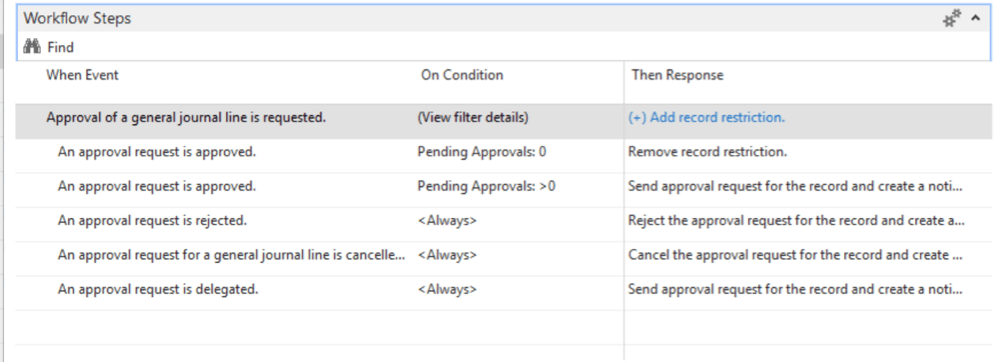
The first line of the workflow can be described using the three major elements defined in the Workflow engine,
Event: Approval of vendor payment is requested
Condition: Document Type: Payment; Amount > 0 (Any field in the journal can be added as a condition)
Response:
- Add record restriction.
- Create an approval request for the record using approver type Approver and approver limit type Direct Approver.
- Send approval request for the record and create a notification.
Build your own workflow
Anyone can use the Microsoft Dynamics NAV Workflow designer to create and modify workflow steps, so you can easily create tailor-made workflows for your business, introducing business process automation and controls, without the need for a super user or technical expert. Creating a workflow involves three main steps:
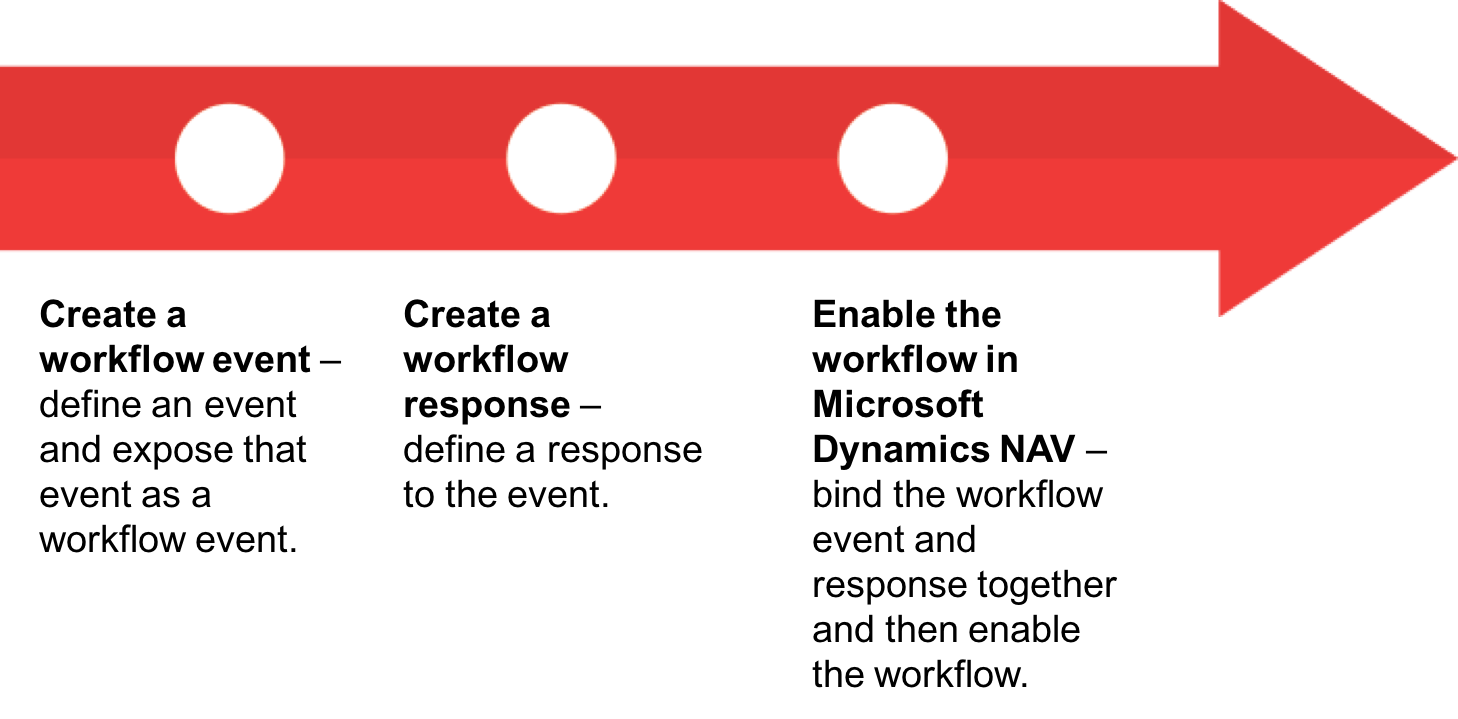
Benefits of using the workflow module
By using Microsoft Dynamics NAV workflow module, companies will be able to get the most out of their ERP system and identify strengths and weakness in their business. Benefits include:
Workflow processes are consistent
By pushing information together with links to related transactions directly to the users, everyone benefits by not having to search for information needed to reach the correct decision.
Cycle time is reduced
The notifications for tasks are sent immediately and can be performed on any client type, including mobile devices.
Each workflow can be checked
Users can check at any time how far the process has progressed and which stage the process has reached. For example, the procurement manager can immediately see the status of a purchase invoice. Comments and notes are linked to approval steps and give clear context for what to perform.
Workflows support conditional processes
Workflows can be set up to behave differently based on any point of data in your system. For example, if an order is for a key customer or a delivery is for a different geography.
Nothing forgotten
Approvals can expire and be automatically escalated. Escalation measures ensure that the failure to meet a deadline can be corrected by other means.
Automated processes
Best practices can be automated, and other processes initiated automatically when a preceding process finishes. For instance, you can setup a workflow that creates a task for a sales person to contact a customer after the customer’s first order has been shipped.
The workflow module comes as standard with NAV 2016, and with its time-saving automation features we think it’s a compelling reason to upgrade.




.jpg)

%20(1).png)
.png)
.png)

